- Aug 29, 2025 / Data Analytics

In today’s data-driven world, dashboards have become an essential tool for businesses to track performance, monitor KPIs, and make informed decisions. Two powerful tools often used together for dashboarding are Python and Power BI.
If you’re a beginner, this guide will walk you through why these tools are important, how they complement each other, and the step-by-step process of building your first dashboard.
🔹 Why Python + Power BI?
-
Python → Great for data cleaning, analysis, and advanced modeling (machine learning, statistics, etc.).
-
Power BI → Great for visualization, interactivity, and business reporting.
When combined:
✅ Python handles the heavy lifting of data preprocessing.
✅ Power BI makes the data easy to understand with visuals.
🔹 Step 1: Preparing Your Data with Python
Before building a dashboard, you need clean data. Python offers libraries like:
-
Pandas → Data manipulation
-
NumPy → Numerical analysis
-
Matplotlib/Seaborn → Initial data visualization
-
Scikit-learn → Machine learning (optional for advanced dashboards)
👉 Here, Python prepares the dataset that will later be imported into Power BI.
🔹 Step 2: Importing Data into Power BI
-
Open Power BI Desktop.
-
Click on Get Data → CSV/Excel.
-
Import your
cleaned_sales.csvfile (or connect directly to a database). -
Load the data into Power BI.
🔹 Step 3: Creating Basic Visuals
In Power BI, you can drag and drop fields to build visualizations such as:
-
Bar Charts → Sales by Region
-
Line Charts → Monthly Revenue Trends
-
Pie Charts → Product Category Distribution
-
KPI Cards → Total Revenue, Profit Margin
👉 Example dashboard elements for a retail dataset:
-
Revenue by Month (line chart)
-
Top 5 Products by Sales (bar chart)
-
Profit Margin by Region (map chart)
🔹 Step 4: Adding Python Visuals in Power BI
Power BI also allows you to run Python scripts directly inside it.
Steps:
-
Go to Visualizations → Python Visual.
-
Drag fields into the Values section.
-
Write a Python script for visualization.
👉 This lets you combine Power BI’s visuals with Python’s advanced statistical charts.
🔹 Step 5: Making the Dashboard Interactive
-
Use Slicers to filter by region, product, or date.
-
Add Drill-through options for detailed analysis.
-
Use Bookmarks for switching dashboard views.
-
Publish dashboard to Power BI Service for sharing with your team.
🔹 Use Cases of Python + Power BI Dashboards
✅ Sales & Marketing → Track revenue, customer acquisition, campaign ROI.
✅ Finance → Monitor expenses, cash flow, profit margins.
✅ Healthcare → Patient monitoring, hospital resource allocation.
✅ Operations → Supply chain optimization, inventory tracking.
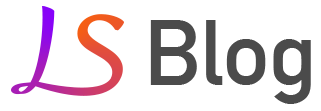
0 comment